tcDataProvider dataProvider = XLDatabase.getInstance().getDataBase(); Connection connection = Platform.getOperationalDS().getConnection(); A Cybersecurity Identity & Access Management (IAM) professional, specializing in scalable, cutting-edge IAM solutions for large organizations across the globe. Over the years, I’ve played various roles, focusing on areas such IGA, SSO, MFA, PAM, Directory Services, and Password Vaults. I invite you to explore my content, where I share insights and best practices from my IAM and Cybersecurity journey
tcDataProvider dataProvider = XLDatabase.getInstance().getDataBase(); Connection connection = Platform.getOperationalDS().getConnection(); 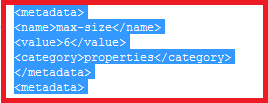
In OIM 11g, we can increase the access for a user which is provided by Authorization Policy but we can't decrease the access.
OOTB Authorization Policies can't be modified and we don't have any documents for the same as well. Here are the steps to modify OOTB Authorization Policies.
Example: User should not be allowed to modify their profile attributes
Procedure:
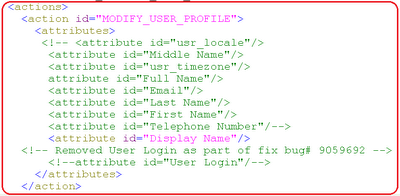

Note: